Posted Fri Jan 25, 2013 9:19 am
Tricks to Make Facebook Better
[You must be registered and logged in to see this image.]
1. Appear Offline to Certain Friends
By opening your Facebook chat window, clicking the settings icon in the upper right corner and then navigating to “Advanced Settings,” you can customize your chat experience by appearing offline to certain people on your friends list. This tweak will be especially helpful for those of you with chatty acquaintances who like to talk your ear off when you’re online.
[You must be registered and logged in to see this image.]
1. Appear Offline to Certain Friends
By opening your Facebook chat window, clicking the settings icon in the upper right corner and then navigating to “Advanced Settings,” you can customize your chat experience by appearing offline to certain people on your friends list. This tweak will be especially helpful for those of you with chatty acquaintances who like to talk your ear off when you’re online.
2. Reposition Your Timeline Photos
[You must be registered and logged in to see this image.]
When uploading a new photo, it might not always appear on your feed the way you intended. Particularly long or wide photos have a tendency to be cropped awkwardly, but you can fix this rather easily. By clicking “Edit Photo” from your Timeline page, you gain access to a “Reposition Photo” option. Using this tool, you can move your photo around the preview window so that it appears as you intended.
3. Add Photos to Your Worldly Travels
If you’re a fan of Facebook’s “Places” feature, you can very easily decorate it with pictures to show off your various activities all over the world. On the main Places page, simply click “Add Photos to Map” and start tagging away! If you frequently upload photos directly to your Facebook profile using a mobile app for iPhone or Android, you might find that your map is already pretty well populated
4. Easily Hide App Notifications
By going into your account settings, navigating to the “Notifications” tab on the left side of the page, you can browse the applications that have permission to populate your news feed. If find that a friend has spammed your feed with an excessive number of app notifications, simply deactivate the offending app. It’s easier than breaking off the friendship.
5. Upload Photos in High Resolution
Sometimes you’ll find that a gorgeous photo you wanted to share with your friends appears tiny and blurry after adding it to your social network profile. Remedy this by going into your Facebook albums and, before uploading a photo, click the “High Quality” box.
6. Use the “View As” Option to Tweak Your Appearance to Specific Friends
Knowing what your friends can see on your Facebook Timeline is an invaluable tool to ensuring your virtual reputation stays intact. From your Timeline page, click the settings icon next to “Activity Log” and then click “View As.” From here you’ll be able to see what specific friends see when they visit your page.
7. Download Your Entire Facebook History
Ever wanted to browse your entire Facebook profile at once — including every status update you’ve ever submitted? Facebook makes it easy. Under your Account Settings page, a small link will appear at the very bottom of the options list. Click “Download a copy of your Facebook data” to begin the process of securing your entire archive.
8. Forward Your Facebook Conversations
Having to repeat yourself is annoying in day-to-day life, and it’s even more of a bother when online. Rather than copying and pasting directions or instructions to multiple people, click the “Actions” tab at the top of any Facebook message thread to access the option to forward it to others. Ta-da! No more double-talk!
9. Turn Chat Sign-in Off by Default
[You must be registered and logged in to see this image.]
Can’t stand endless chat when you’re simply browsing your status updates? No problem. Click the settings icon in the main Facebook chat window, and click “Turn off chat” to have all future messages sent to your inbox, rather than pop-up in realtime on your screen.
10. Use Facebook to Design Your Business Card
If you’ve put a lot of work into making your Timeline page reflect exactly who you are, consider using it as a pre-designed business card. Clicking the “About” link — located under your name on your Timeline — lets you browse your social network details. In the Contact Info window is a small business card icon that will direct you to Moo.com, where you can customize a Facebook-flavored business card and place an order.
Web Tools That Optimize Facebook
11. Analyze Your Facebook History With Wolfram Alpha
For the most comprehensive breakdown of your entire Facebook history, Wolfram Alpha can’t be beat. Simply type “Facebook Report ” into the main search bar, approve the app’s use of your Facebook data and wait for the system to break down your history. Once it’s finished, you’ll be treated to a seemingly endless number of graphs and data points showing your update history, most-liked photos and much more.
12. Schedule Facebook Updates With Sendible
Believe it or not, thieves are big fans of Facebook. By finding out when you’ll be away from your home, security experts believe would-be robbers target those who go on a Facebook hiatus. Sendible — an application that allows you to schedule updates even when you’re not near your computer — can keep your online persona active, even when you can’t.
13. Use Twitter to Update Facebook
[You must be registered and logged in to see this image.]
Sometimes you just don’t have enough time to keep all your social networks up to date, but thankfully Facebook and Twitter play nice together with a little tweaking. Head to the
Twitter app page on Facebook
to begin the process of syncing your virtual social lives. After authorizing the Facebook app via Twitter, all your tweets will appear on Facebook as status updates.
14. Export Your Facebook Calendar to Your PC
Make sure you don’t miss any important events by exporting your Facebook calendar to either Microsoft Outlook or Apple iCal. Head to your Facebook calendar (located under the “Events” tab on the Facebook navigation bar) and click the settings icon. Click “Export,” and then choose either your Facebook birthday list or upcoming events. Your desktop’s calendar app should launch immediately, making the process even more streamlined.
Chrome Extensions for Facebook
15. Facebook Photo Zoom
Using this extension , you no longer have to click on the photos in your news feed in order to view them in full size. Simply move your mouse cursor over the image thumbnail and the larger version will pop up right in front of you. You can even adjust the zoom by moving the mouse back and forth over the photo itself. It’s like magic
If you’re not into real-time photo zooming, this extension turns back the clock on your Facebook’s photo feature. Rather than displaying pictures in the new “Theater” layout, photos will appear on their own pages, complete with the full comments section and “Like” options.
17. Facebook Chat Notifications
Have you ever left a Facebook tab open on your web browser and missed an urget message from a friend? This handy plugin produces a pop-up window on your desktop to notify you when someone needs to chat, ensuring you never miss an important bit of info.
Firefox Add-Ons for Facebook
18. Like the Page
If you’re a Firefox user, you can use this add-on to instantly share any web page they come across, even when the site doesn’t have a built-in Facebook share button. A small “Like” icon will pop up at the bottom of every browser window, and all it takes it a click to share your find with the world.
19. FB Purity
This plug-in returns your Facebook to an earlier day, back when spammers and useless clutter wasn’t a hinderance to your browsing habits. You can hide any type of notification you wish, including birthdays, relationship updates, tagged photos, links and much more. You can make your social experience as simple as you wish.
20. Facebook Auto-Logout
Do you hate it when you accidentally leave yourself signed in to the social network, only to come back to missed chat messages and anxiety over whether someone else was browsing your digital life? This handy add-on will automatically sign you out of your Facebook windows if you’ve been inactive for too long, ensuring that nobody can snoop your info.
EnGoY FrIeNdS
 HI GUEST
HI GUEST  HAVE FULL ACCESS TO THE FORUM AND BE ABLE TO DOWNLOAD STUFF
HAVE FULL ACCESS TO THE FORUM AND BE ABLE TO DOWNLOAD STUFF 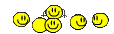

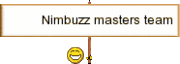

 Home
Home
 Location
Location




